Mikrotik Hotspot Setup
Mikrotik Hotspot Setup
Home > Mikrotik Hotspot Setup
Mikrotik Hotspot Installation Guide
Obifi has direct API integration with Mikrotik, if you do not have the opportunity for this connection, obifi panel will create an installation script for you.
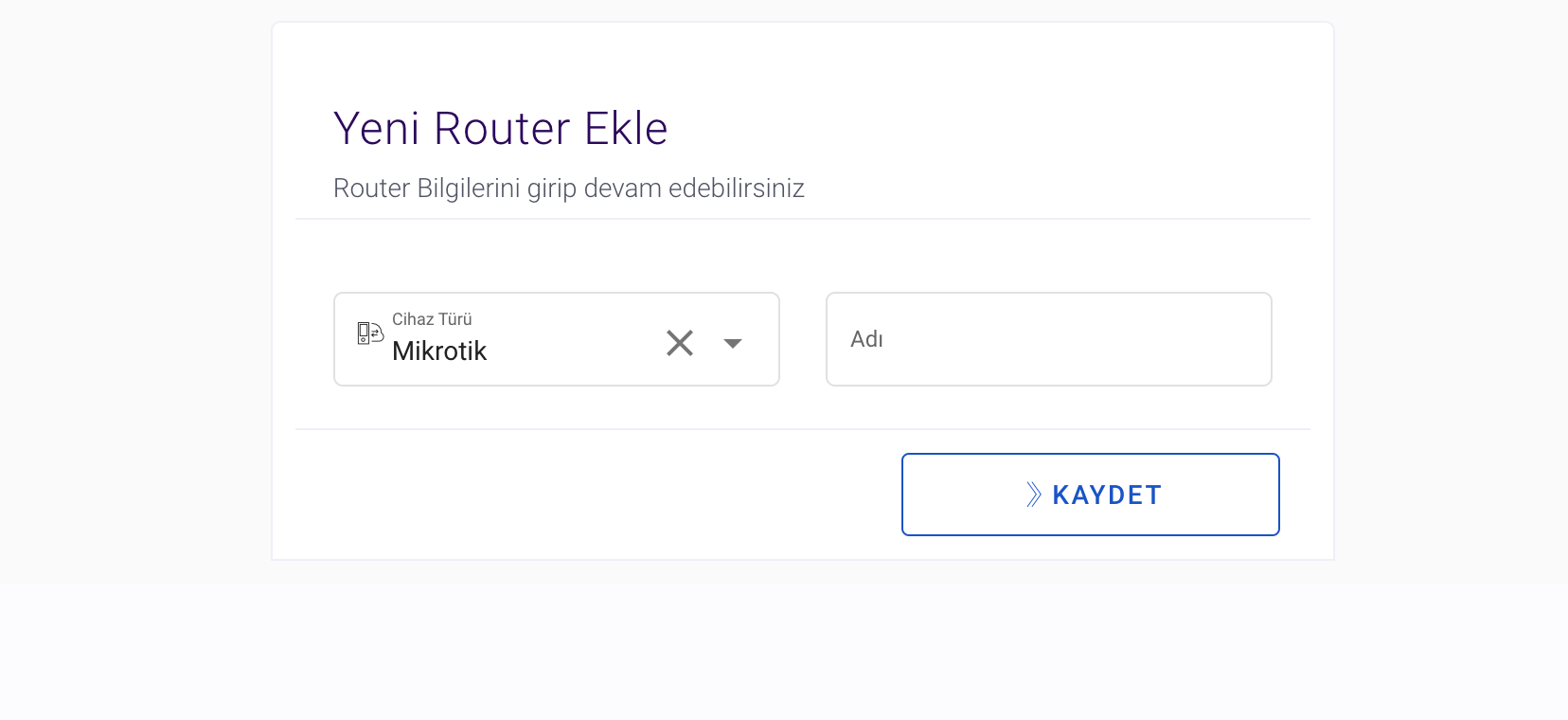
1. Select Mikrotik as the Brand by saying Add a new router from the Obifi panel.
2. After entering a name, proceed to the next step with the Save button.
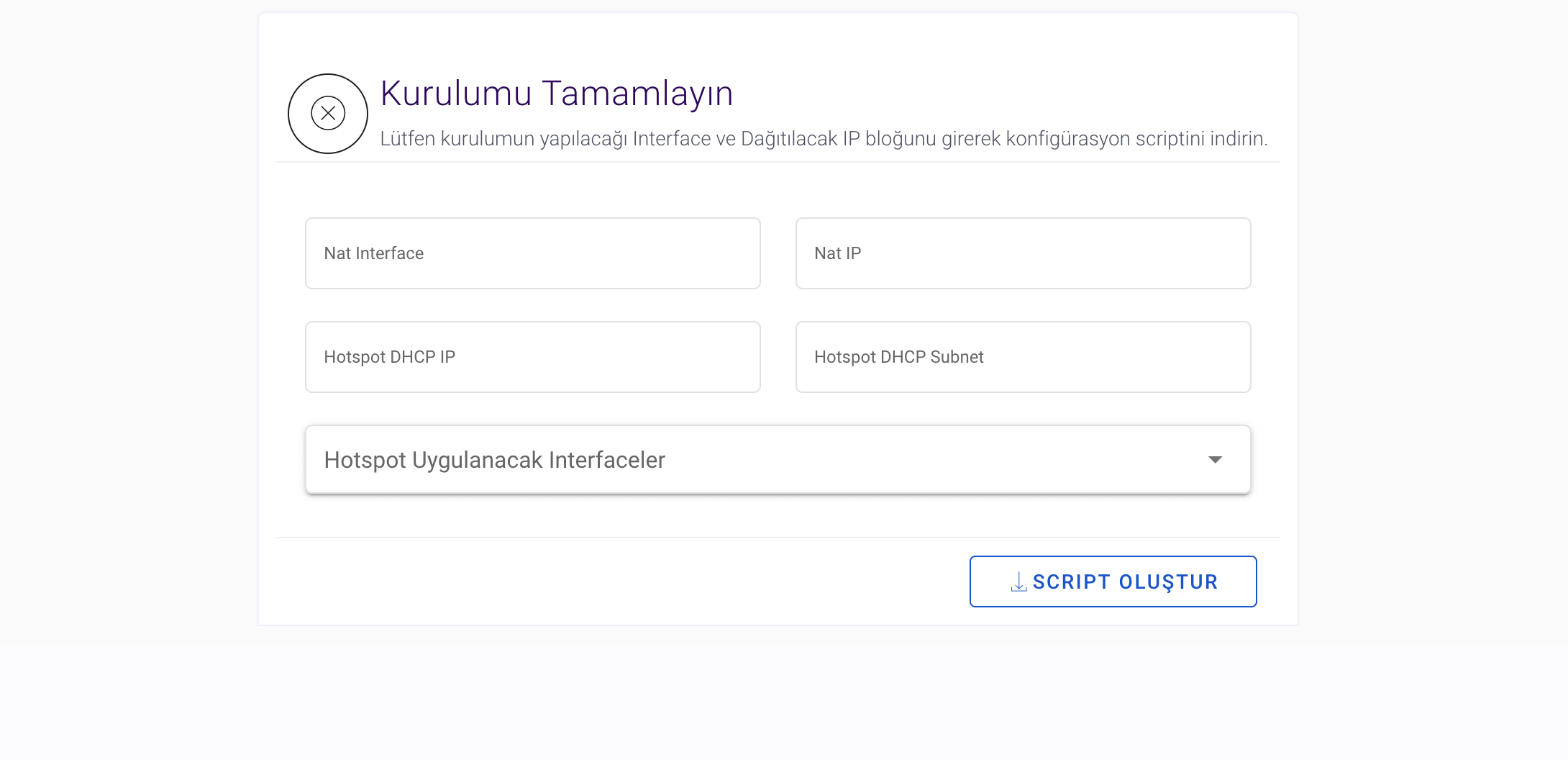
1. In the Nat Interface section , write the interface that users will use as WAN (eg: ether2 or bridge-wan).
2. Type the local ip address into the interface entered in the Nat IP section.
3. In the Hotspot DHCP IP section, type the IP block to be distributed (eg: 10.5.50.0)
4. Type IP subnet in the DHCP Subnet section (eg: 24)
5. Type the interfaces to be used for the hotspot in the Interfaces to be Applied section. You can write more than one interface. In this case, these interfaces will be gathered under a bridge.
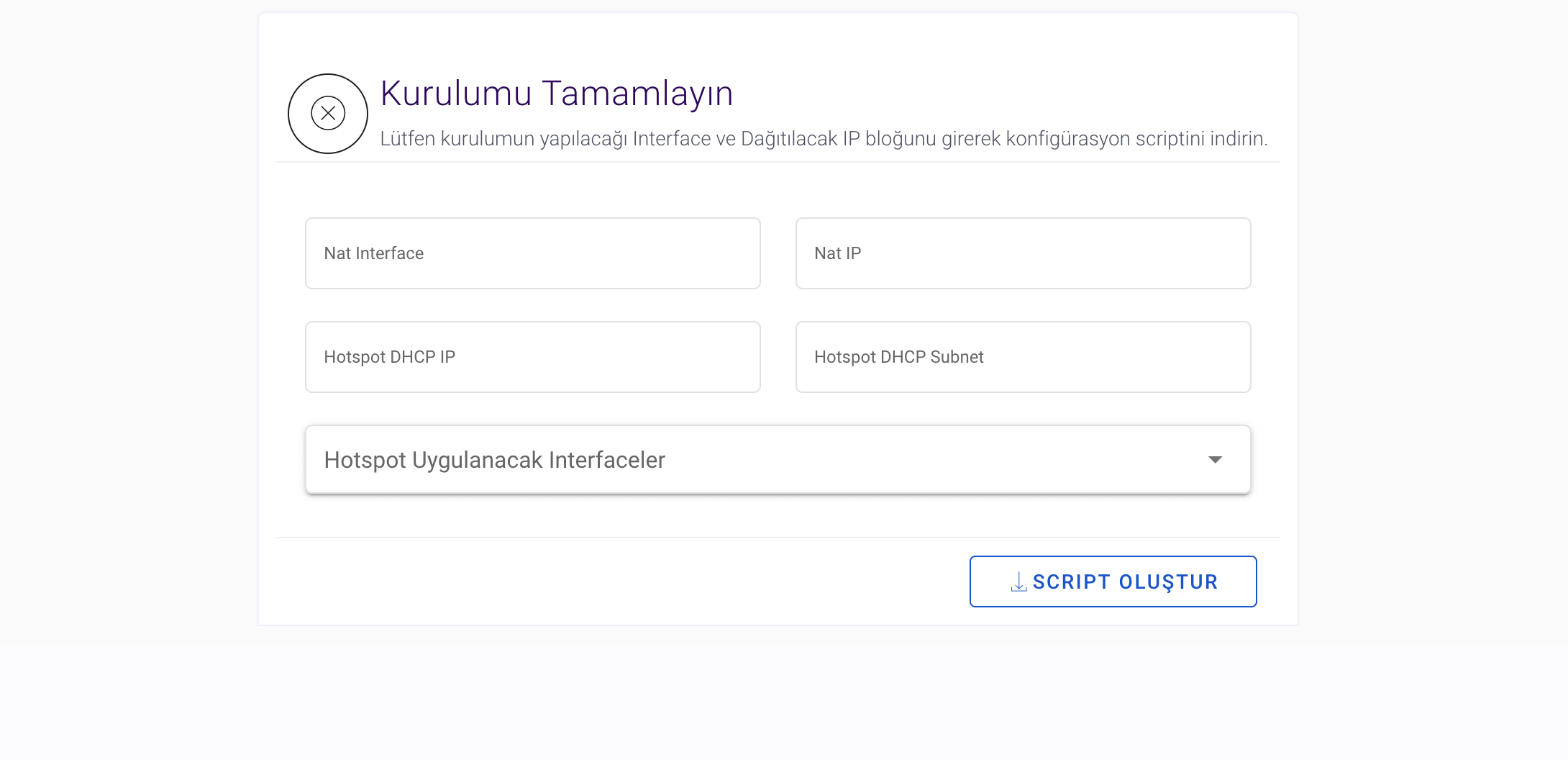
1. Copy the generated script.
2. Connect to your Mikrotik device with Winbox software.
3. Open terminal and paste this script. Then press enter.
Obifi has direct API integration with Mikrotik, if you do not have the opportunity for this connection, obifi panel will create an installation script for you.